This is a guide to publishers covering the following topics:
- Setting up your publisher and subscription account
- Uploading and managing Contents, including
- eBook
- Podcast
- Public & Private Video
- Organizing Contents into Folders
- Protecting Contents behind paywall
- Analyzing data
Let’s get started.
Before You Begin
Please read and agree to the Content Agreement before you begin. Your revenue sharing and monthly subscription fee depends on the chosen Publisher Type.
To start, please sign up for a free Shumanji Preview membership. Choose a username that represents your business. You will use this account to manage your contents.
For subsequent discussions, we will refer to this username as yourco.Setting Up Your Publisher Account
Your account will be set up with the following information:
- Publisher Name
- Descriptions of what you are offering
- An attractive featured image
- Membership subscription package, i.e. membership price that users will pay to access your contents, and the duration of the membership before renewal is required.
- All your contents will appear under the sub-directory https://shumanji.com/content/yourco. For example, the URL of a content with slug-name “my-great-content” will be https://shumanji.com/content/yourco/my-great-content/
- A special file-tag, pub-yourco, will be created. You will use this to protect contents behind the paywall. More about this later.
Publisher Dashboard
You may access your Publisher Dashboard after signing in. Individual menu items will be explained in more details below.
Folders
You can organize Contents into different Folders for easy navigation. The “Publisher” field of your Folders must be set to your Publisher account.
Contents - Basic
Content is a single unit of information. Each piece of content may contain the following components:
- Title. The title of this content.
- Excerpt. Summary of this content. Excerpt will appear to non-paying users.
- Body. The main body of the content, which may consist of text, images, public embed video (eg. YouTube) and audio (mp3, m4a, wav, wma).
- Featured Image. Please choose and upload a picture that best represents this Content. You may use the same image for dFlip Book below if you wish.
Contents - More Fields
The “More Fields” of a Content consists of the following information:
- Publisher. This must be set to your Publisher account.
- Folder. The folder that this Content falls under.
- dFlip. The ID of dFlip Book created from PDF, if any. dFlip converts any PDF to attractive flip book that your users may read on screen.
- Vimeo. ID of private Vimeo video (eg. 123456789). You will need to sign up for a paid Vimeo account if you want your videos to only be accessible via the Shumanji platform to paying members. Configure the privacy settings for your video as follows:
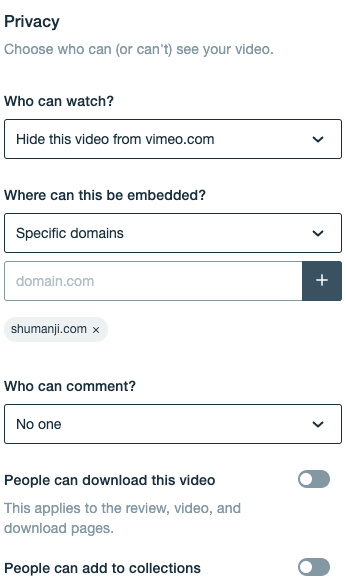
- Shop URL. This will appear under the Flip Book. If you want to offer physical item (eg. book) for sale related to this Flip Book, you can use this field to specify the URL of any web page.
Contents - Advanced Settings
- Status. Choose either Published or Draft. Content in Draft status will not be visible to your users.
- Visibility. Please leave this as Public.
- Published On / Scheduled. You can schedule your Content to appear at a preset time.
- Tags. Please use this to identify specific author(s), if any, of your Content. For example, if you set this as “David Marshall”, it will help users to find other contents related to this author throughout Shumanji.
Protecting Contents Using File Tag
For any Content that you wish to protect behind the paywall, you must specify File Tag as pub-yourco (replace “yourco” with your username).
If you wish to leave any Content unprotected, i.e. perhaps using it as a teaser to attract new members, you may leave this field empty.
Media
Media section contains all media (images, PDF, audio files) that you have uploaded.
Post
You may this to highlight certain piece of Content, or post announcements to your members.
Analytics
You will be given access to data analytics page containing usage statistics of your Contents. You may use the data to compute revenue sharing or royalty payment to your participating authors, if applicable.
